Google Maps is great. For most folks — especially those with Android devices — it's their go-to when navigating to new destinations. With the recent introduction of Android 8.0 Oreo, the new firmware update is off to slow start but about to hit a lot more devices. With that, I wanted to highlight an Oreo feature that could potentially drive you crazy: Picture-in-picture.
This feature display a tiny floating window for specific apps whenever you leave them. It works great with Netflix or YouTube so you can continue watching a video while checking your email, or shooting off a quick message. The problem is that picture-in-picture isn't always ideal for every app, Google Maps arguably being the worst.
For whatever reason, you wont find a setting inside of the Google Maps app to turn this feature off — and since PiP is enabled by default — you're going to need to know how to turn it off if you find it getting in the way. And it does. A lot. Don't worry, the feature is just buried deep inside the Settings app. Here's where you'll find it:
How to turn off Google Maps popup mini map
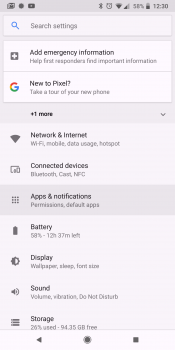
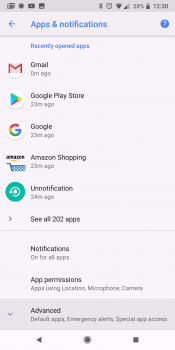
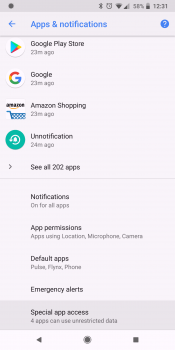
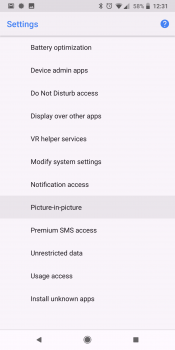
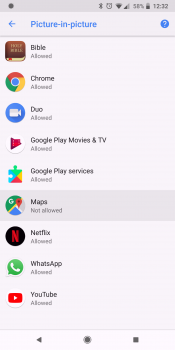
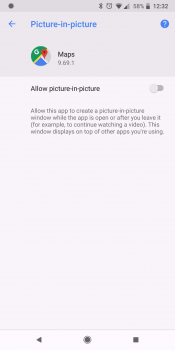
- Open the Settings app
- Tap on Apps & notifications
- Tap on Advanced
- Tap on Picture-in-picture
- Tap on Maps
- Turn OFF "Allow picture-in-picture"
Or..
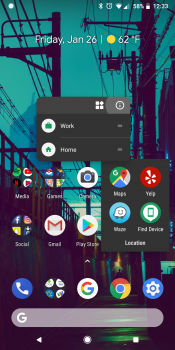
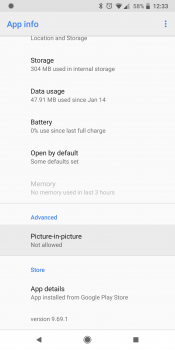
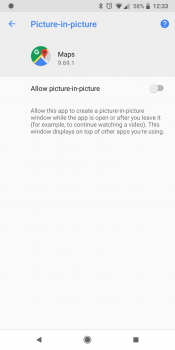
- Long press the Google Maps icon (on your home screen or inside app drawer)
- Tap the "i" icon
- Scroll down to Advanced and select Picture-in-picture
- Switch "Allow picture-in-picture" to the OFF position
from Phandroid http://ift.tt/2DI71Cw
via IFTTT
No comments:
Post a Comment