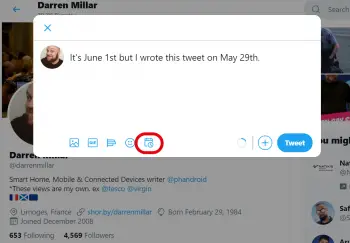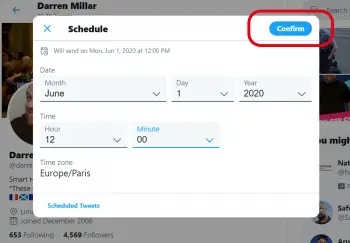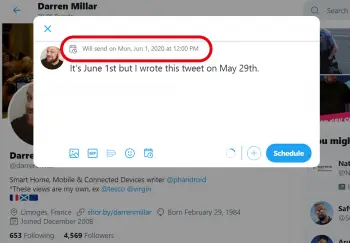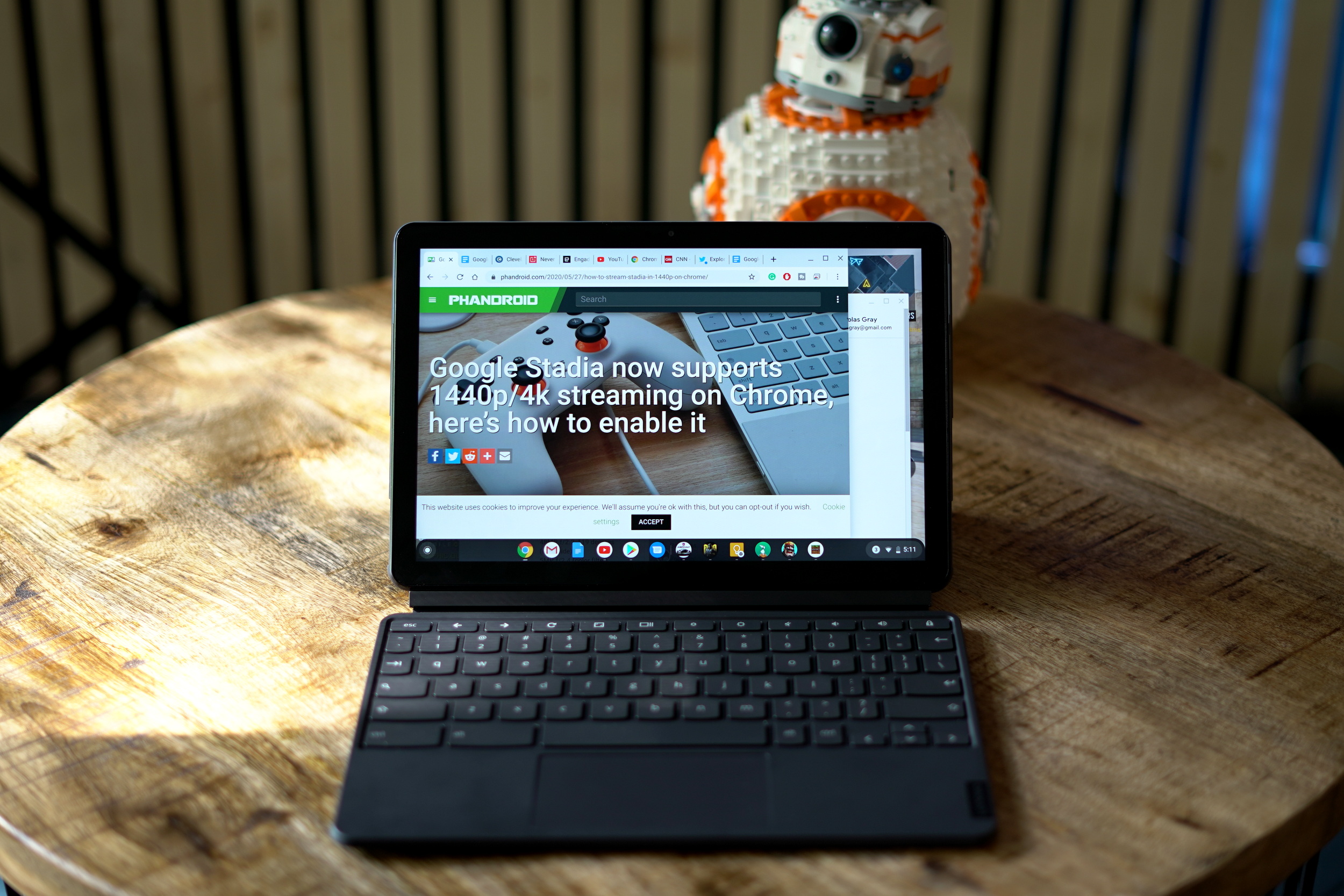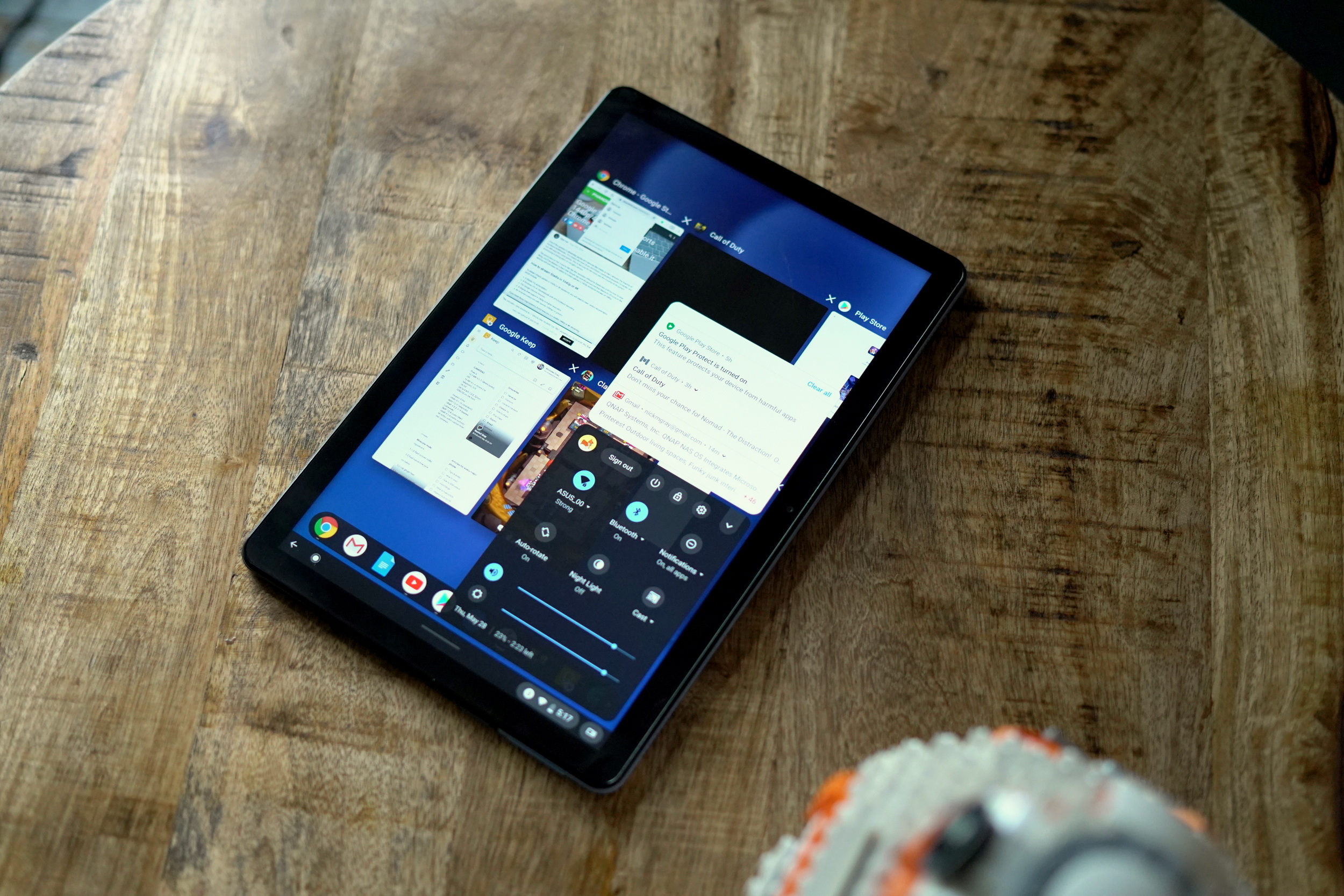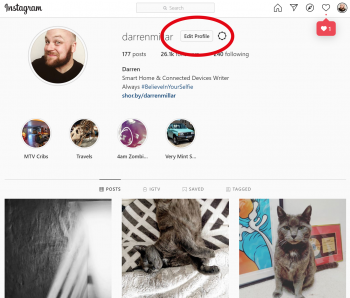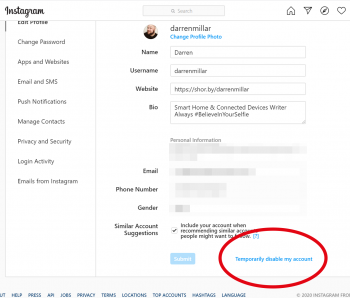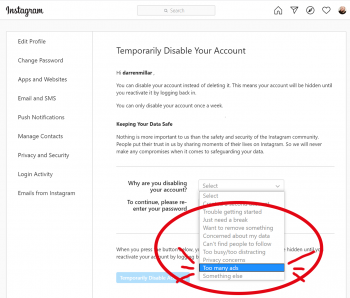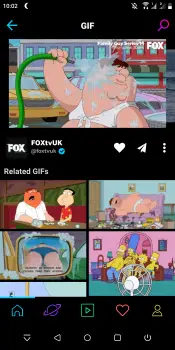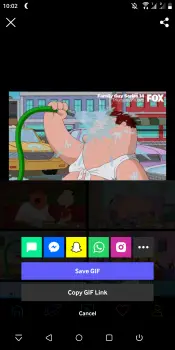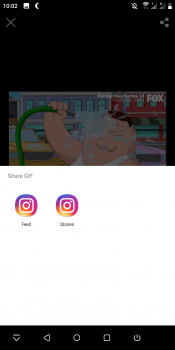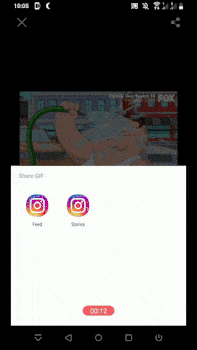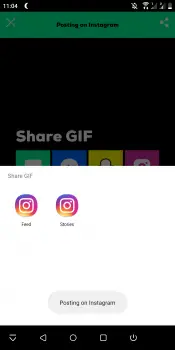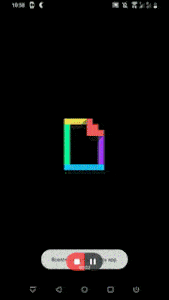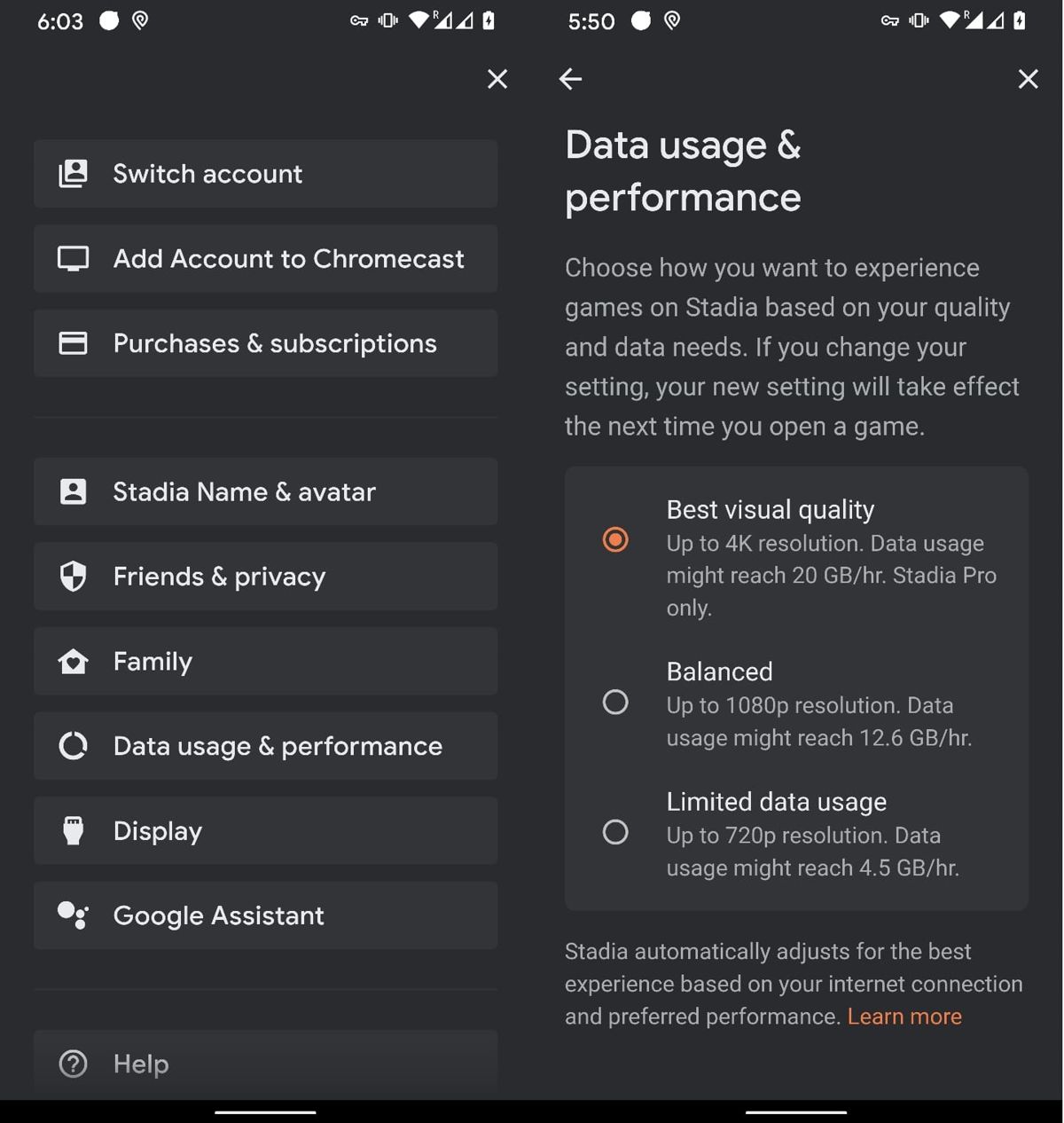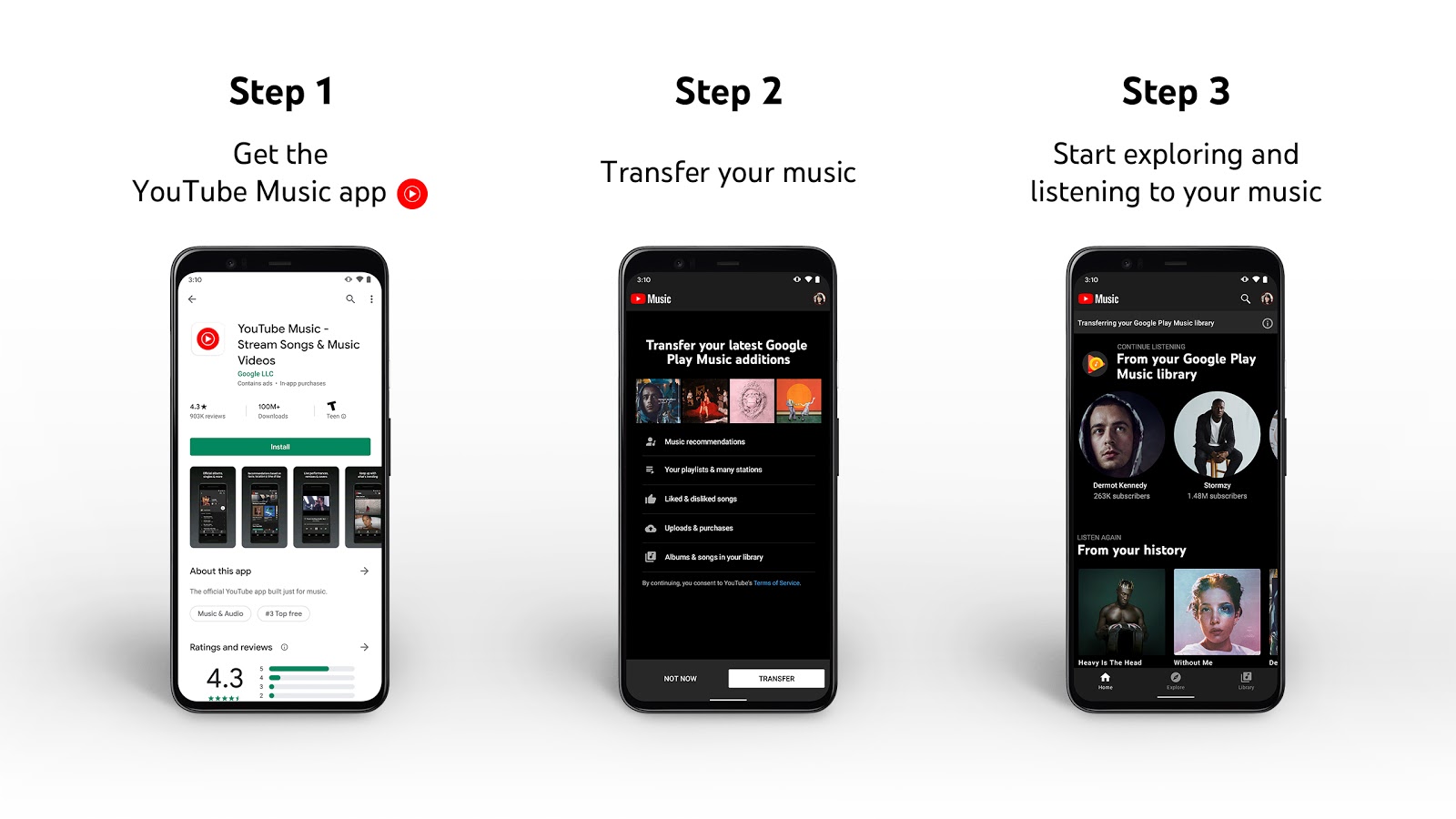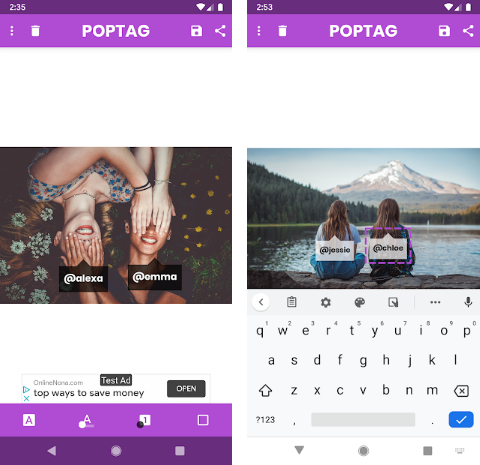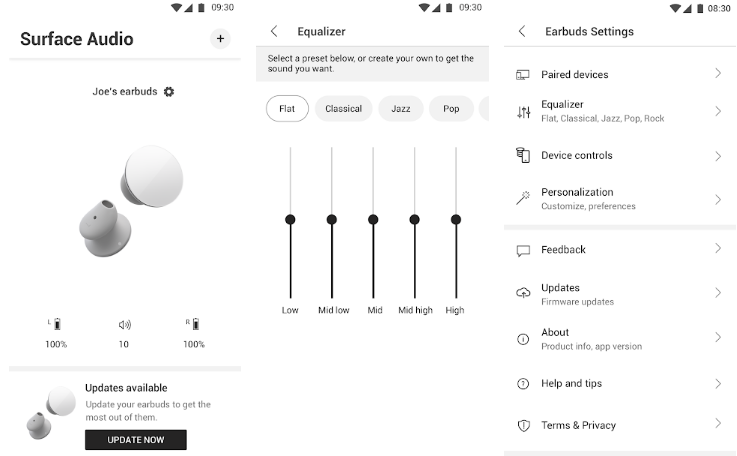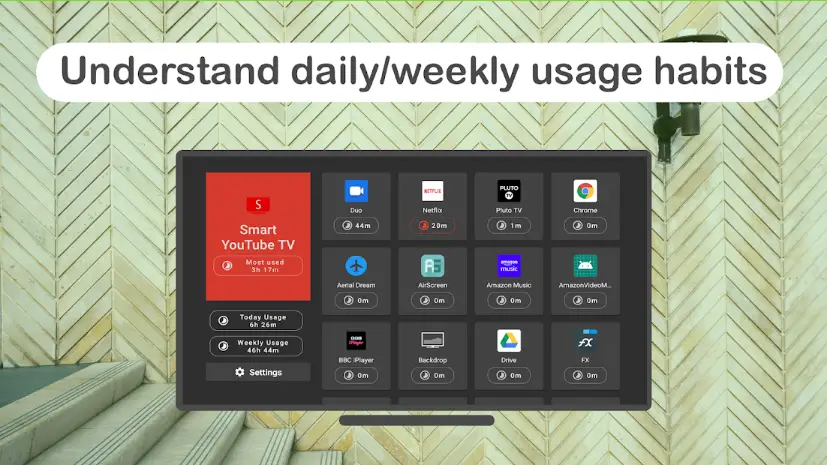Originally unveiled at CES 2020, the Lenovo Chromebook Duet is finally here! We fell in love with the little Chrome OS 2-in-1 as soon as we saw it. But after spending nearly a month with the new Chromebook, does it really live up to its promise?
Specifications
- MediaTek Helio P60T processor
- 4GB of RAM
- 64GB/128GB of storage.
- 10.1-inch 1,920 x 1,200 display
- 8MP rear camera
- 2MP front-facing camera
Introduction
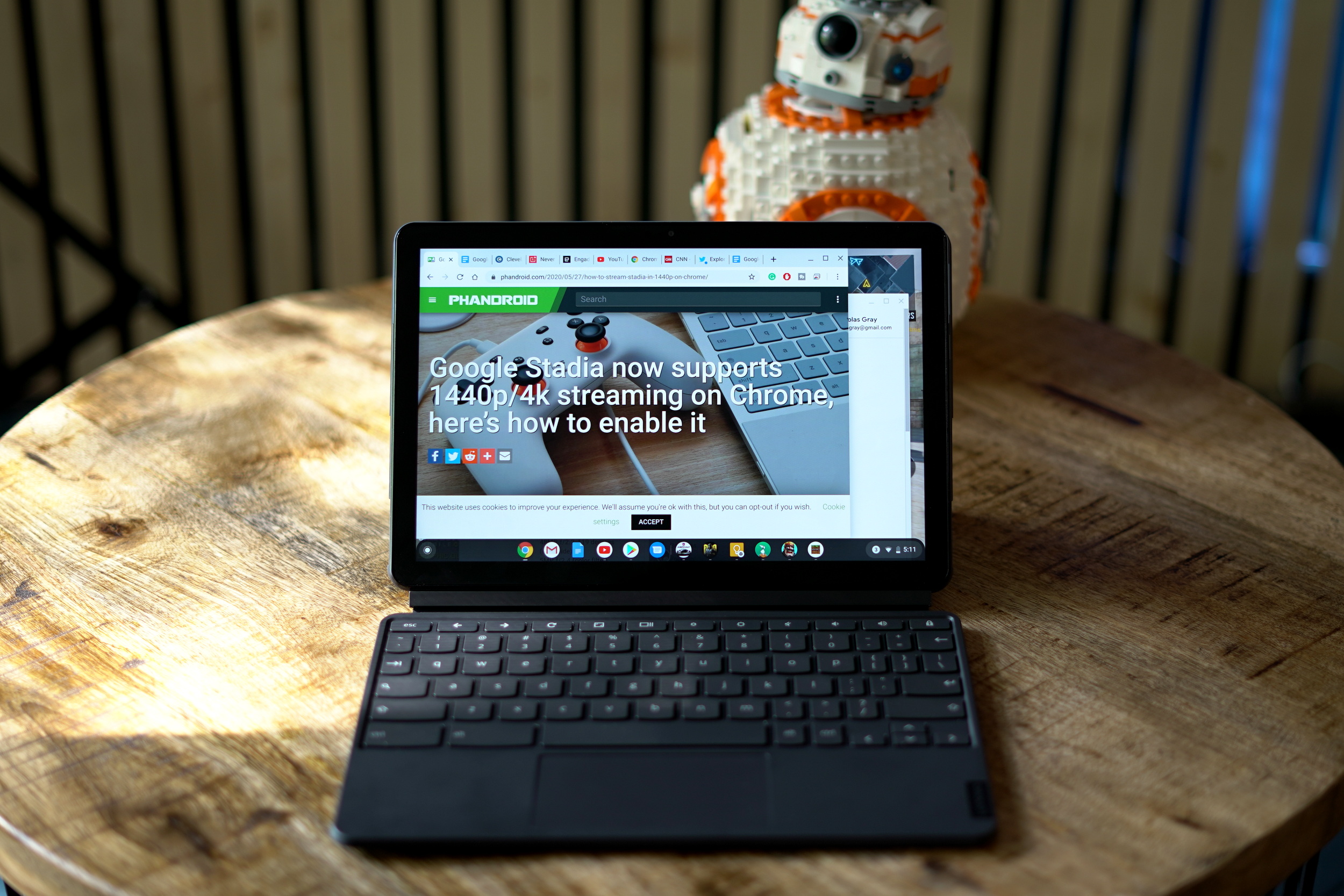
The main idea behind the Lenovo Chromebook Duet is pretty simple. Rather than delivering yet another Chromebook laptop, they've built a mobile device with a detachable keyboard and stand that allows you to quickly switch between laptop-mode and tablet mode on the fly.
Google tried this concept a couple of years ago with the Pixel Slate. The idea was innovative at the time, but Google's implementation was far from perfect. The software was horrendous and the price was astronomically high for what the device had to offer. So what makes Lenovo think that the Chromebook Duet can succeed where Google managed to fail?
The price
There are quite a few differences between the Pixel Slate and the Lenovo Chromebook Duet, but the price gap between them is by far the biggest one. Google's offering made its debut with a base price of $599. For that, users were given an 8th Gen Intel Celeron processor, 4GB of RAM, and 32GB of storage. Based on the specs alone, the Pixel Slate was already overpriced at the time, but Google had the audacity of selling the device as a standalone tablet, charging an extra $199 for its keyboard and stand.
By contrast, the Lenovo Chromebook Duet costs $279. For a tablet, that's pretty reasonable, but the keyboard and kickstand case that allow the device to transform into a laptop are included in the box, making Lenovo's offering immensely more appealing.
Design & Build
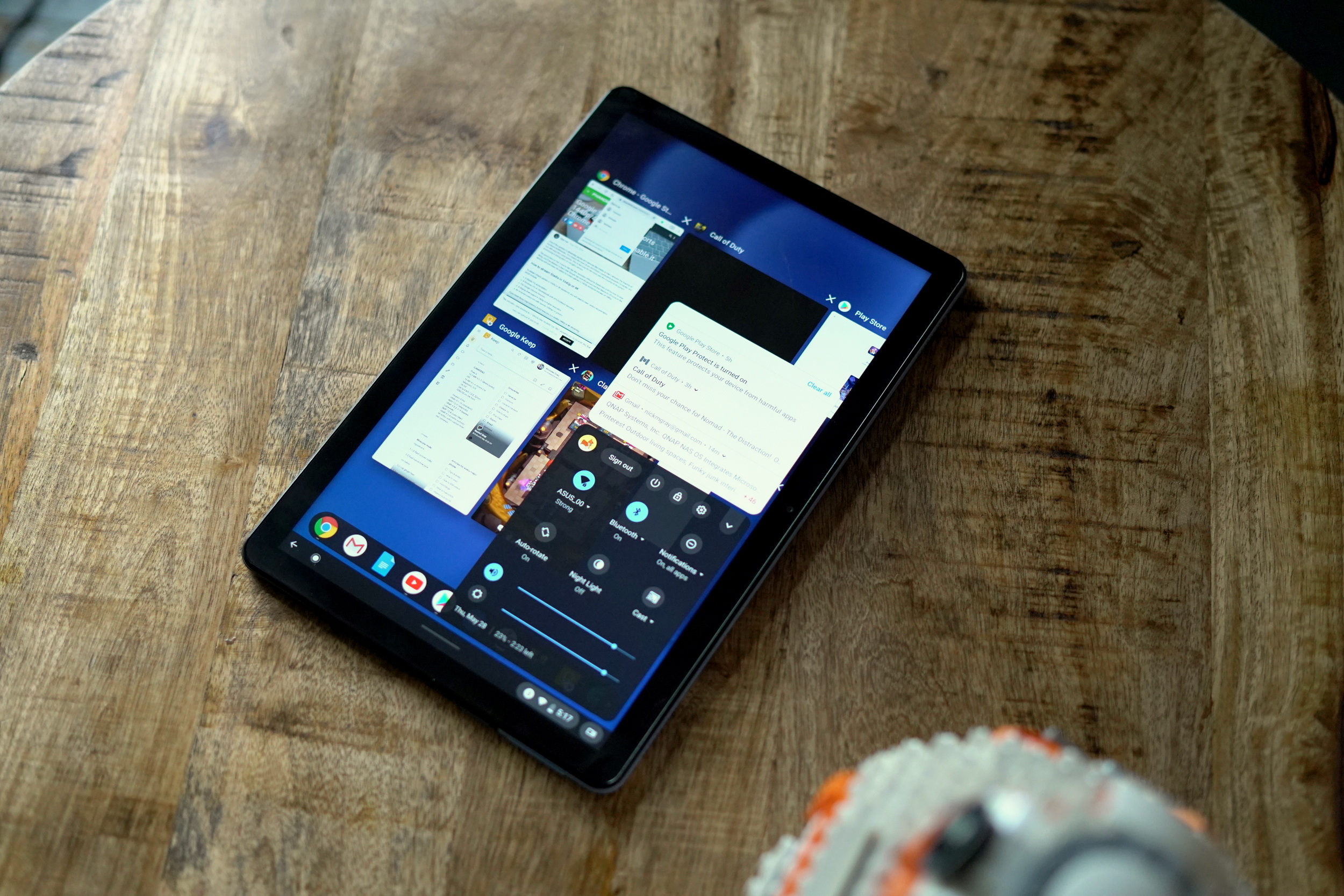
One of the reasons why the Lenovo Chromebook Duet made such a lasting impression when we first saw it at CES this year was its design. If you've used or even just seen a tablet in the past few years, you'd be forgiven if you failed to tell them apart. That's not the case with this device. The Chromebook Duet has a unique two-tone aluminum and plastic case that give it a premium feel while also adding a touch of playfulness we rarely see in this category.
Weighing in at 450 grams, the tablet is pretty light, making it comfortable to hold for longer sessions. When holding it in landscape mode (the natural orientation for a Chrome OS tablet, the USB C charging port, power button and volume rocker are located on the right edge. The bezel's around the 10.1-inch display aren't particularly thin when compared to today's smartphones or ultrabook laptops, but they're smaller than those of the new Surface Go 2 and significantly thinner than what Apple delivers on its 10-inch iPad.
If I could change one thing, I would relocate the stereo speakers from the top edge to the front of the tablet and throw in a 3.5mm headphone jack. Those two minor changes would make the Duet more suited for media consumption, a use case Lenovo is targeting with this device.
As you might expect, the build quality of the Lenovo Chromebook Duet isn't going to be on the same level as an iPad or a Surface from Microsoft, but that's not to say it's bad. Far from it, in fact. Lenovo is the biggest computer manufacturer on the planet and knows how to deliver incredible hardware even at this price point.
Performance

Anyone buying a Chromebook that costs less than $300 probably knows that they shouldn't expect exceptional performance. Unlike the Pixelbook Go or the new Samsung Galaxy Chromebook, the Lenovo Duet Chromebook isn't powered by an Intel chip. Instead, Lenovo has opted for a MediaTek Helio P60T, a chipset that's mainly intended for Android tablets and smartphones rather than an operating system like Chrome OS.
That being said, the Duet is still quite a capable device, posting benchmark scores 40% higher than Chromebooks using the Intel Celeron N400. This extra power comes in handy when multitasking. After a few days with this device, you'll inevitably end up with a few dozen tabs open in Chrome. Anyone who uses the Chrome browser on a Windows or macOS device knows this can easily lead to slowdowns, especially on a device with only 4GB of RAM. But the Chromebook Duet barrels through without even a hiccup. You'll easily be able to have more than 30 tabs open simultaneously without an issue.
Loading up Android apps from the Play Store and running them side-by-side with each other or Chrome didn't present any issues either, though some apps can take a bit longer than expected to load up. Editing images in Snapseed was quite enjoyable and some simple video editing with Power Director Pro went off without a hitch. It was actually a more enjoyable experience than it is on most Android devices due to the larger display and trackpad for dragging and dropping clips.
The chipset also has more than enough power to turn the Lenovo Chromebook Duet into a decent casual gaming device. My daughters had a blast using it to play Minecraft and it's also perfect for casual games like Monument Valley, Clash of Clans and the more demanding Asphalt 9. I even loaded up Call of Duty Mobile and was pleasantly surprised that the tablet was able to deliver high frame rates when changing the graphical settings to medium. Of course, playing CODM on such a large touch screen display can be a bit tricky and the game still doesn't offer keyboard and mouse support, but you can always connect a Bluetooth controller to the Chromebook Duet.
Display

When it comes to the display, the Chromebook Duet has a very good panel compared to other tablets or Chromebooks in its price category. The 10.1-inch panel sports a 1,920 x 1,200-pixel resolution, allowing for crisp visuals for browsing the web, playing games, or watching videos.
The panel offers 106% coverage of the sRGB compared to the category average of 78% with superb color accuracy with a 0.2 Delta-E rating. Lenovo claims the Chromebook Duet's screen can deliver 400 nits of brightness. That number isn't extremely high when compared to smartphones or HDR TVs these days, but it's still bright enough to be used outside, as long the sun's rays aren't hitting it directly.
Again, this isn't going to compare to the screens that Microsoft and Apple are using on their Surface and iPad lines, but I'm honestly quite happy with what Lenovo has delivered.
Keyboard and kickstand case
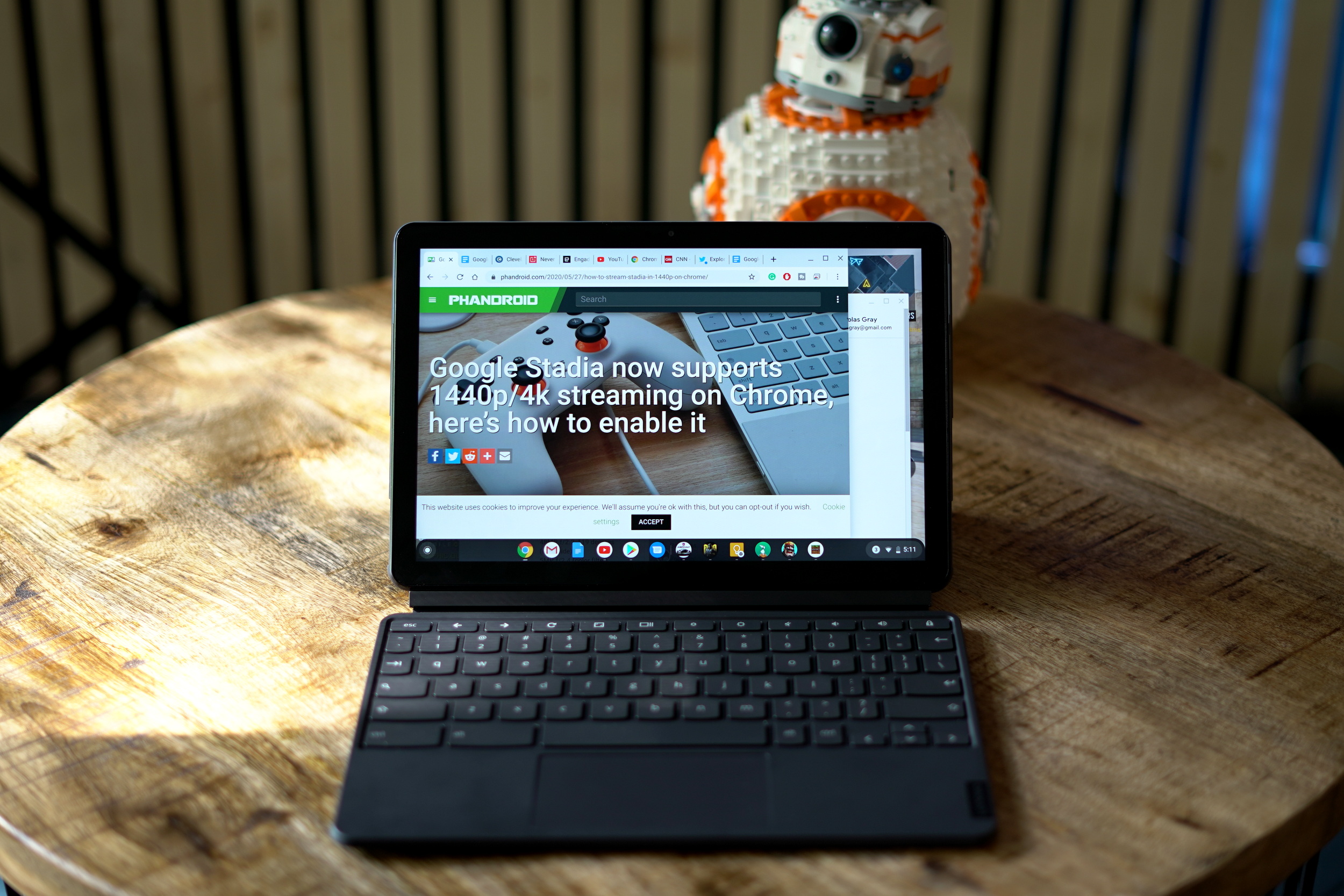
With the launch of the Magic Keyboard for the iPad Pro, tablet keyboards seem to be all the rage these days. But while the iPad Pro's keyboard costs $349 on its own, the Chromebook Duet keyboard and kickstand case comes right in the box at no extra charge.
The nice thing about the keyboard and the kickstand case is that they can be used together or separately. These mundane accessories for tablets transform them from a media-consumption device into a productivity tool. The keyboard and kickstand case for the Chromebook Duet do just that, giving you the ability to turn the tablet into a workhorse for typing out emails, editing Word Documents, or writing a blog post. Keep in mind that the Chromebook Duet is running a desktop version of the Chrome browser, giving you the ability to do practically anything your Windows or macOS computer can do on the web.
The keyboard and the case are both simply attached to the Chromebook Duet via powerful magnets. When you're done with work, just pull the keyboard off and you're left with a tablet that can stand up on its own, making it the perfect companion on your kitchen countertop to display a recipe or simply propping up the tablet while catching up on your favorite Netflix or Disney+ show while in bed.
As you'd expect, the keyboard is a bit cramped. The keys aren't extremely large and the overall footprint of the keyboard matches that of the tablet, so it's not like Lenovo could have done anything on that front. That being said, the keys offer pretty decent travel and feedback, making the overall typing experience quite enjoyable once you get used to it. My only complaint with the trackpad is that it's just a bit too small. Even after using it for nearly a month, it's the most frustrating aspect of the overall experience. It works perfectly fine, but I've simply gotten used to must larger touchpads on laptops over the past few years.
Battery life

Since the Lenovo Chromebook Duet was built as a productivity device, they crammed in a 7,000 mAh battery, promising 10 hours of continual use. While most devices typically come up short on their battery promises, the Lenovo Chromebook Duet surprisingly exceeds its claims by an impressive margin.
Most of the time, the Duet will hit the 10-hour mark with a good 10-15% battery remaining. On average, I was able to use the Chromebook for a full 12 hours before the battery died completely. Naturally, those numbers will vary based on how you use the tablet, but if you're spending most of your time browsing with a few hours of video playback, hitting the 10-hour mark should be a breeze.
Software experience
Anyone who has used Chrome OS over the past few years already knows how great the software is. There are no viruses to deal with, updates are delivered automatically (the Duet will be getting 8 years of updates from Google) and the overall experience is simple since it's all based around the Chrome browser.
That being said, with the Chromebook Duet pulling double duty as a laptop and tablet, the experience does change a little when you transition between the two use cases. When the keyboard is attached, the Duet act like any other Chromebook with multi-window and side-by-side app support. But when the keyboard isn't connected, Chrome OS doesn't give you those same options. The UI forces the Chrome browser and the Android apps to expand to use the full screen. While this user experience paradigm is understandable, Lenovo should give users the option to keep the multi-window functionality when using the Duet as a tablet.
Final Thoughts
With most convertible devices demanding outrageous prices these days, the Chromebook Duet is a breath of fresh air. It's simple, sleek, elegant, and delivers an outstanding experience when you consider it only costs $279.
Like any other gadget, it's far from perfect, but it's easy to look over the Duet's faults due to the overwhelming value it delivers. If you're looking for a new media consumption tablet that can also double as a mini laptop, the Lenovo Chromebook Duet is definitely worth the investment.
Lenovo Chromebook Duet Rating: star_fullstar_fullstar_fullstar_fullstar_25 (4.2/5)
The Good
- Incredible value
- Amazing battery life
- Solid build
from Phandroid https://ift.tt/2XKQkxa
via
IFTTT