For a long time the only way to schedule tweets on Twitter was by using any number of services that weren't actually, Twitter. Weird huh? Of course there is Tweetdeck but not many people use that on a daily basis for a single account and therefore have relied on 3rd party tools to schedule their tweets, until now.
How to schedule a Tweet on Twitter
- Open up www.twitter.com in your browser.
- Start a new tweet that you'd like to publish in the future.
- Click the new Schedule icon, enter the date you'd like to publish and click Confirm.
- Now that you have confirmed the publishing date, take a last look over your tweet, you'll notice the tweet window now has your chosen date and time next to your avatar.
- Next, you click the Schedule button. You'll see your scheduled tweets in a list within a new tab on your unsent tweets section, found by clicking the "Unsent tweets" button.
That's it, "That's the tweet." – You can now schedule tweets from Twitter's native web app on desktop.
Not quite ready to send that Tweet? Now on https://t.co/fuPJa36kt0 you can save it as a draft or schedule it to send at a specific time –– all from the Tweet composer! pic.twitter.com/d89ESgVZal
— Twitter Support (@TwitterSupport) May 28, 2020
Other great social media articles:
- How to automate your Instagram feed.
- How to post GIFs to Instagram
- How to temporarily disable or suspend your Instagram account
from Phandroid https://ift.tt/3cgMpgK
via IFTTT
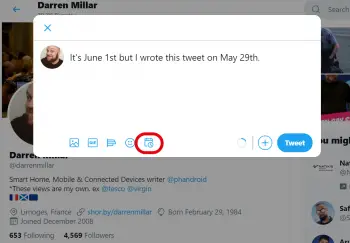
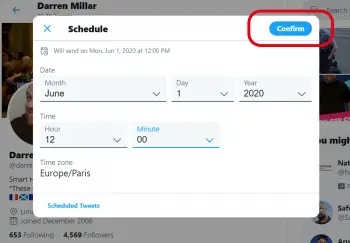
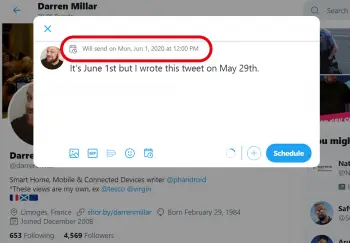


No comments:
Post a Comment